Coding
Getting Started
-
Select and drag the
on startblock to the left of the screen and drop it on the bin icon to delete it. -
From the Input menu, select and drag the
on shakeblock to the code area and drop it. -
From the Input menu, select and drag a
on button A pressedblock to the code area and drop it.
Your code area should look like this:
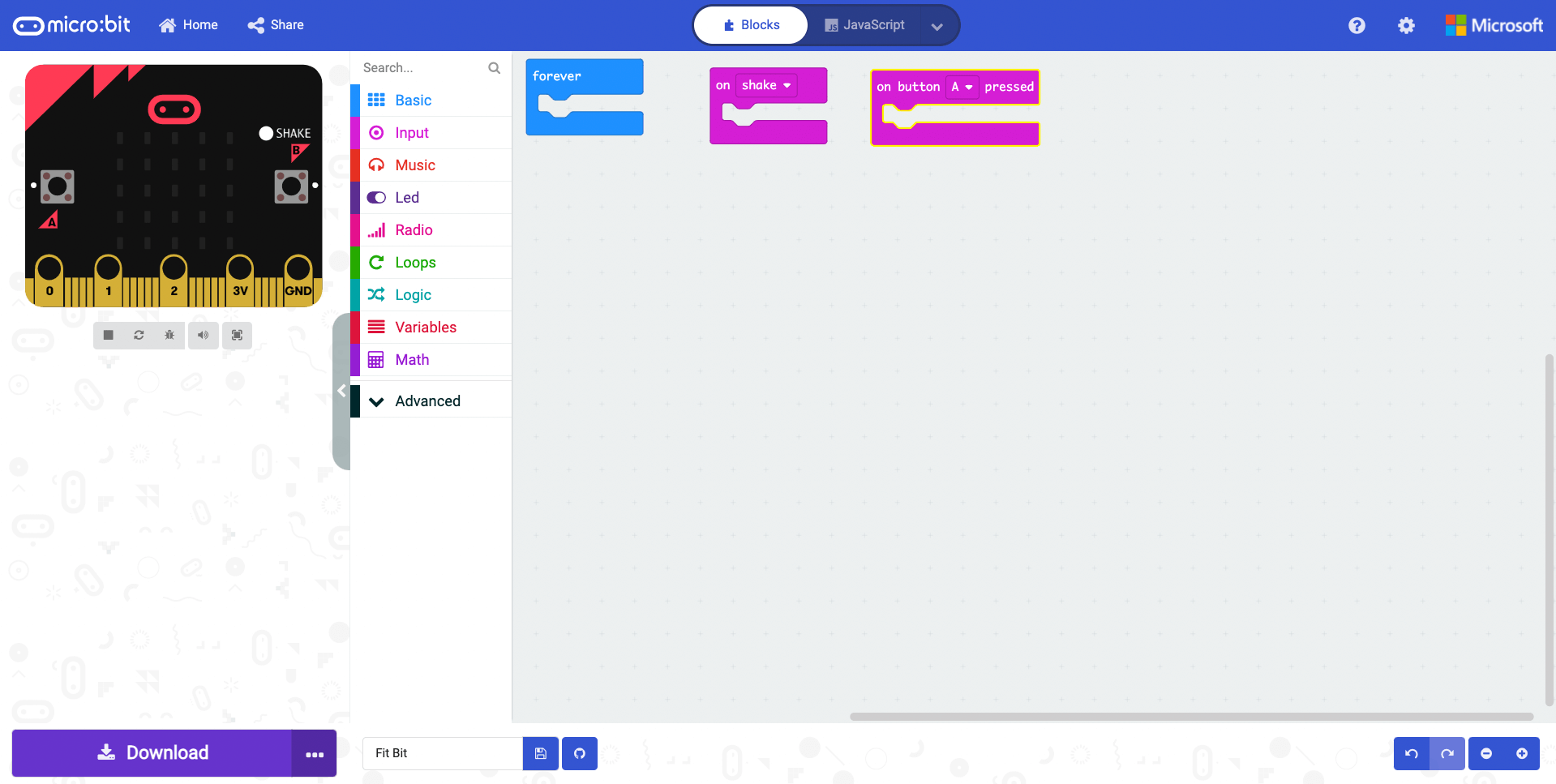
Creating a Variable
Think of a variable as a box that stores information that can be used throughout our program. We give variables a descriptive name so we and others can understand what is going on within our program.
-
From the Variables menu select make a variable....
-
Type steps and select OK or press Enter on your keyboard.
Change Steps By
From the Variables menu, select and drag a change steps by 1 block to the code area and attach it within the on shake function.
Everytime the micro:bit detects a shake it will increase the variable steps by 1.
Your code should look like this:
Show Number
-
From the Basic menu, select and drag a
show number 0block to the code area and attach it within theforeverblock. -
From the Variables menu, select and drag a
stepsblock to the code area and attach it within the 0 of theshow numberblock.
This will run forever and display the number of steps on the LED matrix.
Your code should look like this:
Set Steps To 0
From the Variables menu, select and drag a set steps to 0 block to the code area and insert it within the on button A pressed block.
This will reset the step counter back to 0 when button A is pressed.
Your code should look like this:
Completed Code
Here is our completed code for the step counter.
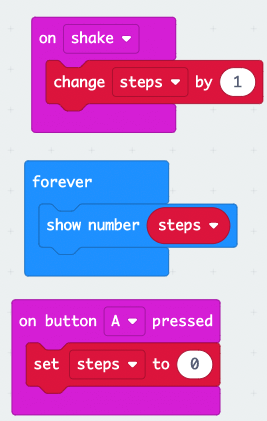
Let's move on and download the code to our micro:bit.